Getting to know ArcGIS Online
Materials
The data for this lab can be obtained here: AGOL_Data.zip
What is ArcGIS Online?
ESRI provides a nice encapsulation of what ArcGIS Online (AGOL) is here:
ArcGIS Online is a collaborative, cloud-based platform that allows members of an organization to use, create, and share maps, apps, and data, including authoritative basemaps published by Esri. Through ArcGIS Online, you get access to Esri's secure cloud, where you can manage, create, store, and access data as published web layers, and because ArcGIS Online is an integral part of the ArcGIS system, you can use it to extend the capabilities of ArcGIS for Desktop, ArcGIS for Server, ArcGIS apps, and ArcGIS Web APIs and ArcGIS Runtime SDKs.
(From: http://doc.arcgis.com/en/arcgis-online/reference/what-is-agol.htm )
Basically, AGOL is part of ESRI's rapidly evolving GIS 'ecosystem' that leverages the network/internet/ web/cloud (whatever you want to call it) to facilitate data sharing and collaboration among GIS users. AGOL is not yet positioned to replace Desktop ArcGIS, but it's definitely moving in that direction. Its strengths are its capacity to organize, share, and even present spatial data to a wide audience, but it currently does not provide much analytical capability. For that we still need our Desktop ArcGIS.
We'll get a much better idea of what AGOL is and what it can do by interacting with it, which is the focus of this tutorial. I also encourage you to explore the on-line material by ESRI published here: http://doc.arcgis.com/en/arcgis-online/reference/faq.htm
Access to ArcGIS Online: Duke's AGOL Portal?
Access to ArcGIS Online is by subscription only, i.e., it's not free (though you can create a public account with limited capabilities or sign up for a free 30-day pass). However, as part of our site license, ESRI has granted Duke an organizational account to AGOL and anyone in the Duke community can access AGOL via this portal. Furthermore, this organizational account allows for the creation of user groups so that we can decide whether to share objects just among specific groups, the entire Duke community, or the public in general.
The portal is accessed via this URL: https://dukeuniv.maps.arcgis.com. To sign into the portal, you just sign in using your Duke University account.
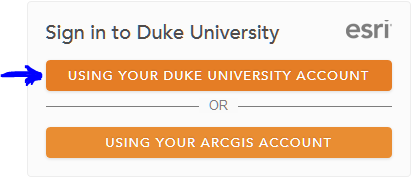
The AGOL web interface
Once logged in, you first need to familiarize yourself with the menus and options of the AGOL interface. We will review these in class. ESRI also provides a number of short video tutorials via its help menu:
- Help: https://dukeuniv.maps.arcgis.com/home/support.html
- Videos: http://doc.arcgis.com/en/arcgis-online/reference/videos.htm
I encourage you to explore the site and test out various functions. Use the help and videos to reveal features you might not easily discover. The more you know about ArcGIS Online, the better command you have over it as a resource and tool. To help you explore, I've given you the following tasks to complete.
Exercises
We will go over these together as a class, but be sure you understand what's going on here to the point where you can answer the questions. If you are unclear on anything, be sure to ask.
Edit your profile...
- By default, who can see your profile? (Everyone, Organization, or Private)
- What is your user role?
Explore groups...
Are you currently a member of any group?
What groups can you see within the Duke organization?
- How many groups are shown within Duke?
Find the group named "ENV761".
Who owns this group?
How many members are in this group?
Are you a member of this group? If not submit a request to join the group.
Explore Content...
Do you have any content stored on ArcGIS Online?
How many content items are shared within the Duke organization?
Using the filter on the left hand side, filter the contents by different item types. Find examples of the following service types:
- Web Maps
- Map Files
- Feature Layer
- Image service
- Tile Layer
Switch over to look at content served in the Living Atlas
- How many items are here?
- What is the most viewed item?
- What is the most viewed item in the "Environment" category?
- What's the most viewed item in the "Environment" category with data for Thailand?
- What's the most viewed Web App
Make a map...
Zoom to a specific location: Enter
Durham NCin the search bar.Change the base map to
ImageryAdd an existing layer to your map:
- Search for layers: Find
USA NLCD 2011inArcGIS Online - Add the
USA land cover (2011)layer to your map. (Who owns this map?) - Set its transparency to around 25%
- Rename it "NLCD 2011"
- Search for layers: Find
Add a layer created from an uploaded shapefile and add it to your map
- Browse to the TriCounties.zip file (found in the
AGOL_Data.zipfile) folder. - Import it as a layer in your map.
- Change the symbols so that the counties are clear with a thick blue border.
- Zoom to the extent of this layer.
- Browse to the TriCounties.zip file (found in the
Add coordinate data in CSV format:
- View the contents of the DurhamStarbucks.csv file (in the
AGOL_Data.zipfile) in Excel or a text editor. - Drag and drop the CSV file onto your map.
- Change the symbology of the Starbucks locations to something more meaningful.
- View the contents of the DurhamStarbucks.csv file (in the
Add a Map Note:
- Set the Name to "Scenic Spots" and apply the Recreation template.
- Add a recreation area and some camp sites within it.
- Save the layer as Scenic Spots
Save your map
Share your map with everyone: what is your map's URL?
Open your map using its URL.
Organize your content...
How many items do you have?
What can you do with these items?
Edit your map's details so that that ENV761 is a keyword and it's shared with the ENVIRON 761 group. Add your name to the credits.
Create a presentation with your map.
Select Add to ArcGIS Map, but save the file rather than open it directly.
Review
At the end of these exercises you should now feel comfortable exploring ArcGIS On-line. We certainly did not cover everything that ArcGIS online can do, but the initial bumps on the learning curve should be a bit dampened now, clearing the way for you to explore more on your own.
Next up, we will look at how the rapid growth of ArcGIS Online and the vast amount of data shared on the site can be leveraged from within our familiar desktop ArcMap software program.